Open the image that needs to be painted in Photoshop (preferably in CMYK mode)
Here is an example. Set up the channel, can define the spot color (white, light oil) and so on, we explain with white ink channel!
1. Open a picture.

2. Select layer 0 and create a new layer 0 copy

3. Select layer 0 copy and click filter-> stylized -> to find the edges

4. Then click image -> to adjust -> threshold. By adjusting, you can adjust the edge of the pattern
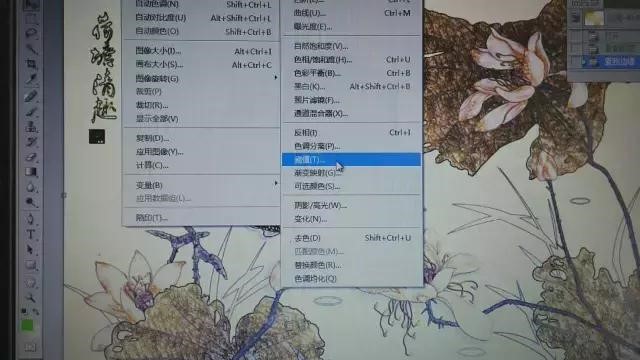
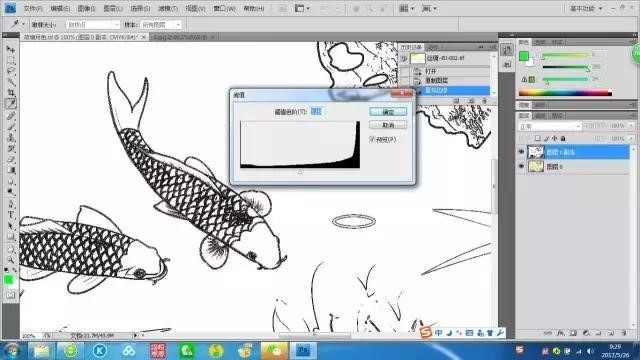
Control the amount of white ink and gloss by adjusting the size of the threshold.
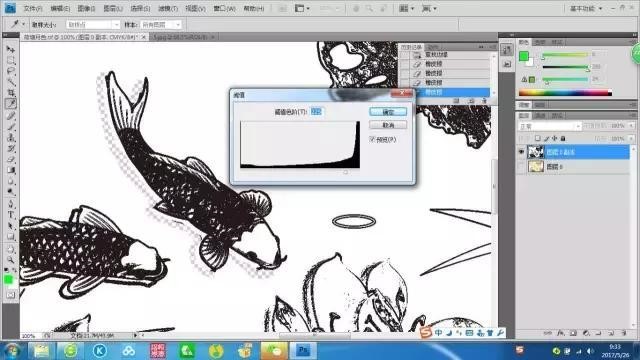
5. Use the magic wand to pick up the black in the image

6. Select similarly
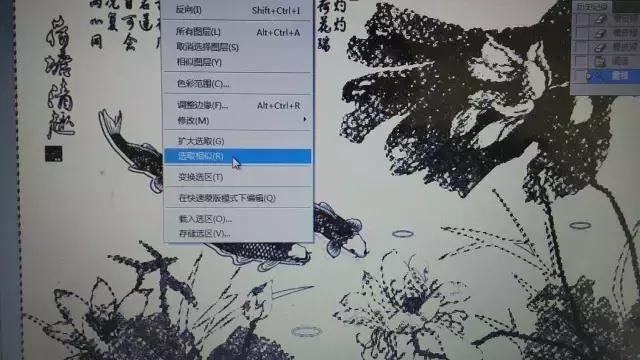
7. Click the channel, click the button in the upper right corner of the channel, and select “new spot color channel” from the drop-down menu.

8. Select the spot color (white) and select the opacity to 100%

9. Delete “layer 0 copy” and save the image in TIF format.

That’s how you can quickly build white ink and oil channels in the photoshop.